Bench-type spectrum analyzers are generally more costly than comparable oscilloscopes, but the Tektronix RSA306B makes use of the owner-supplied PC to reduce the cost substantially while maintaining a full range of features and specifications.
Hi and welcome to our 88th Test and Measurement Video. For today’s demonstration, we’ll go back to the Tektronix RSA306B Real-Time Spectrum Analyzer. Past videos pointed out that this instrument is a PC-based spectrum analyzer, which means that unlike the bench model, it connects to a user-supplied PC and takes advantage of its computing power and display capability, simplifying the instrument’s hardware requirements. And yet together with your PC, the composite instrument has specifications and features comparable to far more expensive bench-top models. That is because nearly everyone owns or has access to a laptop or desktop PC.
The key ingredient in this mix is the software, which Tektronix furnishes in an included flash drive or as a download from the website. Once this software, SignalVu-PC, is installed in your computer, you can do a little simple cabling and then you’re ready to access signals in the frequency domain and apply the instrument’s powerful analytics to them.
The RSA306B comes with a Demo Three board, which provides an array of signals that demonstrate the capabilities of this PC-based spectrum analyzer. After the instrument’s functions have been learned, the user is ready to disconnect the board and in its place hook up to some equipment to be investigated.
The board and module are powered by the PC. No separate AC connection is required. Included in the package is a specialized dual USB cable. It plugs into two USB slots in the PC. This is necessary due to the current requirements of the board. If you use a standard USB cable, you risk damaging the PC. The single end of this cable, with a Type B termination, plugs into the board.
Then, run the standard furnished USB cable from the module to the PC. Connect the BNC cable having the RF connector to the module and, for this demonstration, connect the other end of the BNC cable to the RF port on the board.
Now we’re ready to use the PC-based spectrum analyzer to view basic spectrum measurements with markers. To do this, follow these steps:
1. Press the On button on the Demo Three board. The amber power light goes on, along with several green LED’s that indicate the status of the board.
2. On the board, set the reference to Internal.
3. Set the run mode to free run.
4. Click the Row and Column buttons to select CW as the signal to be generated.
On the RSA306B interface in the PC:
1. Double-click the SignalVu-PC icon on the PC desktop to start the application.
2. Click Live Link on the menu bar to view the drop-down menu. Click Search for Instrument. A notification will appear that the instrument has been found.
3. Click Connect to Instrument. Select RSA306 @ USB USB:00. First-time connection to the analyzer may take up to 10 seconds.
4. A Connect Status dialog box will appear to confirm that the instrument is connected. Click OK.
You can verify connection status by looking at the connection indicator square on the menu bar. It is green when the instrument is connected, red when the instrument is not connected. You can also view the name of the instrument that is connected by hovering the mouse indicator over the green square.
5. Click the Preset button.
6. Click the Settings button to display the Settings control panel.
7. Click the Max Span to set the span to the maximum value.
8. Right-click the screen and select Marker to Peak.
To right-click on a tablet, touch the screen where you want to right click, hold until a complete square appears, then lift your finger. The shortcut menu appears.
9. Click To Center in the bottom Marker Settings area. This sets the center frequency of the analyzer to the center of the signal.
10. Set the Span to 40 MHz.
11. Click Peak.
12. Click on Center again.
13. Right click the screen and select Add Marker.
14. Drag the new marker M1 to the noise level.
Notice that Readouts show:
• The amplitude and frequency of the selected marker.
• The difference between the selected marker position and the position of the reference marker.
15. Set the Resolution Bandwidth to 30 kHz. This RBW setting is located on the left side of the spectrum display. The RBW determines the Fast Fourier Transform bin size or the smallest frequency that can be resolved. Smaller RBW improves the selectivity, but degrades the sweep speed and trace update rate.
We’ll have more on the Tektronix RSA306B PC-Based Spectrum Analyzer soon. Thanks for watching. New videos are added periodically, so check back frequently.
Leave a Reply
You must be logged in to post a comment.